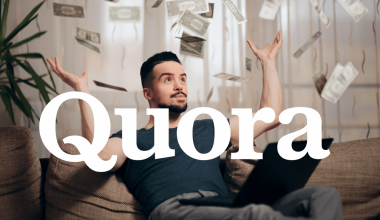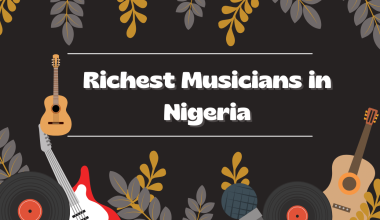Threads by Instagram, developed by Meta, is an innovative social media app designed to foster more intimate and personal connections with close friends and family members. While leveraging the infrastructure of Instagram, Threads offers its own distinct features and design, setting it apart as a unique platform. Notably, it serves as a valuable tool for microblogging, akin to Twitter.
Since its launch on July 5th, 2023, Threads has gained popularity in 100 countries, including Nigeria, the United States of America, the United Kingdom, New Zealand, and Japan. However, it’s important to note that due to regulatory restrictions, Threads is currently not available in European countries.
This article aims to provide a comprehensive guide on effectively utilizing Threads by Instagram. From creating an account to navigating its various functionalities, such as messaging, photo sharing, and more, we will cover all the necessary steps.
Additionally, we will offer valuable tips and tricks to enhance your experience while using Threads.
How to Use Threads by Instagram
Threads by Instagram is a messaging app designed to help you stay connected with your close friends and share updates in a more private and focused way. In this step-by-step guide, we will walk you through the process of using Threads by Instagram, from setting up your account to navigating its key features.
Step 1: Download and Install Threads by Instagram
To get started, go to your smartphone’s app store and search for “Threads by Instagram.” Download and install the app onto your device.
Step 2: Log in or Create an Account
Launch the Threads app and log in using your existing Instagram account credentials. If you don’t have an Instagram account, you can create one directly from the Threads app by following the prompts.
Step 3: Grant Necessary Permissions
Once logged in, Threads will ask for certain permissions to access your device’s camera, microphone, and contacts. Grant these permissions to enable the app’s full functionality.
Step 4: Set Up Close Friends List
Threads focuses on sharing with your close friends, so you’ll need to create a Close Friends list. To do this, tap on the profile icon at the bottom right, then tap on the menu icon at the top right. Select “Close Friends” and add the desired friends to your list.
Step 5: Customize Your Status
Threads allows you to share your current status with your close friends. Tap on the profile icon, then on the “+” button beside “Status.” Choose a status from the provided options or create a custom one to let your friends know what you’re up to.
Step 6: Capture and Share Photos or Videos
Threads offers a quick and easy way to capture and share photos or videos. Tap on the camera icon in the main chat view, then capture a photo or video using the app’s built-in camera. You can customize it with filters, stickers, and text before sending it to your close friends.
Step 7: Use Messaging Features
Threads provides various messaging features to communicate with your close friends. You can send text messages, photos, videos, and even react to your friends’ messages with emojis. Explore the different icons and options within the chat view to make the most of these features.
Step 8: Utilize Automatic Sharing (Optional)
Threads can automatically share your location, battery status, and even what you’re listening to with your close friends. To enable this feature, tap on the profile icon, then on the menu icon. Select “Settings,” followed by “Privacy,” and customize the automatic sharing options according to your preference.
Step 9: Explore Additional Features
Threads offers additional features such as “Status Only” mode, which allows you to only view and update your friends’ statuses without receiving direct messages. Take some time to navigate through the app’s settings and menus to discover and personalize these features.
Read Also: 10 High-Paying Side Hustles For Single Moms
Tips and tricks on how to use Threads by Instagram
Here are some tips and tricks to help you make the most out of your experience using Threads by Instagram:
- Create and Curate your Close Friends List: The Close Friends feature is at the heart of Threads. Take the time to carefully select and curate your list to include the people you truly want to connect with on a more personal level. This ensures that your content is shared with the right audience.
- Utilize Customizable Status Updates: Use the Status feature to let your close friends know what you’re up to. Take advantage of the customization options to add a personal touch to your status updates. It can be a fun and engaging way to share your current activities, thoughts, or mood.
- Make Use of Quick Camera Features: Threads offers a built-in camera with quick access. Use it to capture photos and videos effortlessly. Experiment with different filters, stickers, and text to enhance your content before sharing it with your close friends.
- Take Advantage of Auto Status Sharing (Optional): If you’re comfortable with it, enable the automatic sharing feature to let your close friends know your location, battery status, and what you’re listening to. This can help foster a sense of connection and enable more meaningful conversations.
- Explore Threads’ Messaging Features: Threads provides various messaging features beyond basic text. Make use of photo and video sharing capabilities to instantly share moments with your close friends. Additionally, use reactions and emojis to express your thoughts and emotions within conversations.
- Try “Status Only” Mode: If you prefer to focus on viewing and updating statuses rather than engaging in direct messaging, enable “Status Only” mode. This allows you to stay connected with your close friends’ updates without the pressure of continuous conversations.
- Adjust Privacy and Notification Settings: Customize your privacy and notification settings according to your preferences. You can control who can view your status, message you, or see your shared content. Adjust these settings to maintain the desired level of privacy and control over your Threads experience.
- Stay Engaged and Respond: Threads is all about fostering meaningful connections. Take the time to engage with your close friends’ content by liking, commenting, or reacting to their posts. Active participation helps nurture the sense of community within Threads.
- Keep Up with Updates: Stay informed about new features and updates introduced by Threads. Regularly check for app updates to ensure you have access to the latest enhancements and functionalities.
Remember, Threads is designed to provide a more intimate and personal social media experience. By following these tips and tricks, you can optimize your usage and enjoy meaningful connections with your close friends on Threads by Instagram.
Read Also: How to Begin a Pressure Washing Business
Conclusion
Using Threads by Instagram allows you to connect and share with your close friends in a more intimate and focused manner. By following this step-by-step guide, you can quickly set up your account, customize your status, share content, and make the most of the app’s messaging features. Enjoy staying connected with your close friends through Threads by Instagram!